And its importHtml formula can import Buckybase data – simply by parsing the Buckybase HTML table:
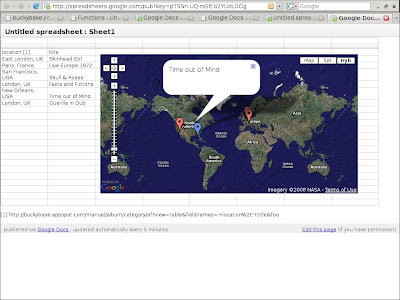
(Here's the published spreadsheet.)
As described previously, I've put a couple of albums into Buckybase.
Using the "show these fields" button
 I display only the location and title of each album:
I display only the location and title of each album: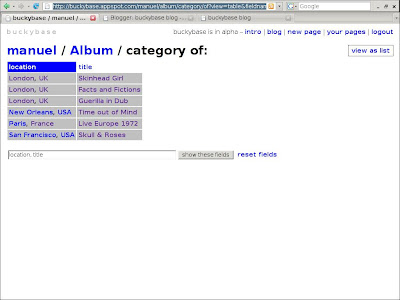
That's the Google Maps gadget's input format: two columns, 1=address, 2=label.
Now I use the page's URL in the formula =importHtml("http://buckybase.appspot.com/manuel/album/category/of?view=table&fieldnames=+location%2C+title", "table", 1) in the first cell of a new spreadsheet:
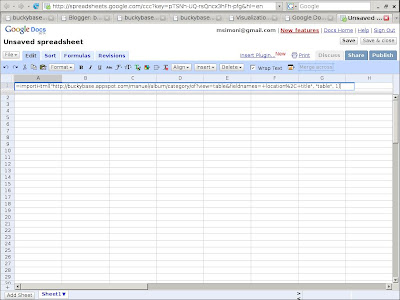
And it automatically fetches and parses the data:
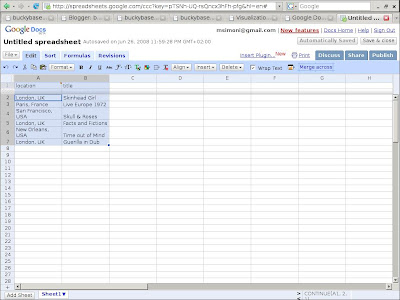
Then I Insert > Gadget..., choose the Maps gadget and I'm done:
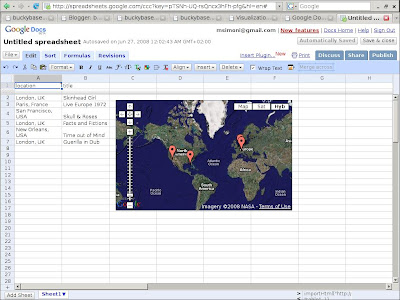
(Here's the published spreadsheet.)
What's more, Google automatically reloads the data continuously (every couple of minutes or so).
No comments:
Post a Comment